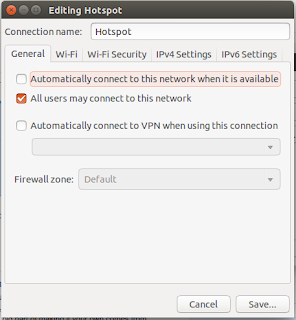Troubleshoot install Packet tracert 6.2 Ubuntu You are not connected ...
Troubleshoot install Packet tracert 6.2 Ubuntu You are not connected ...
1. Open your ./install file with gedit
2. Change TESTCONNECTION=`wget --tries=3 --timeout=15 www.cisco.com -O /tmp/testinternet &>/dev/null 2>&1` with TESTCONNECTION=`wget --tries=3 --timeout=15 www.google.com -O /tmp/testinternet &>/dev/null 2>&1`
Juniper Router Basic Configuration
Root@%
Root@%cli ( type cli then enter )
Root> config (type config/configure to enter in configuration modem)
After entering configuration mode, use the banner command set system login message to place your message before the login prompt. The \n puts one blank line (a new line) after the text and before the login prompt:
[edit] user@junos-device# set system login message “Junos OS Device Here"
The following banner appears each time someone logs in to the router:
user@remote-host# ssh junos-deviceJunos OS Device Herejunos-device (ttyp0) login:
[edit]
Root#
Reset with default factory configuration
root# load factory-default
Set root password
root# set system root-authentication plain-text-password
new password:
Retype new password:
Create user with root permission
root# set system login user asong class super-user authentication plain-text-password
Config ethernet management
root# set interfaces em0 unit 0 family inet address 192.168.100.1/24
In order we can perform telnet or ftp to router
root# set system services telnet
root# set system services ftp
to show configurationroot# run show configuration
to show interface
root# show interfaces terse
for more convenient you can add (|) then follow with display set.
root# run show configuration | display set
don't forget to save your running configuration by type commit
root# commit
Use Minicom to Operate Console via athen rs232 adapter
dulkeman.blogspot - hello linuxer, some day i try to use my athen rs232 adapter, i don't know how to use it, when i use windows i use teraterm, after i searching in some internet forum, i get tutorial that we can use minicom, it was awesome software, the gui better that software that i used when on windows environment, the software is minicom.
you can install it by type :
sudo apt-get install minicom
and to configure bautrate etc, when you launch it just type :
sudo minicom -s
Add and Remove Route on Ubuntu
Command to Show IP Route
Route -n
Command to Show IP Route Command Configuration
Route add
Adding and Removing Default Route in Ubuntu with gateway
ADD a route
sudo route add default gw 192.168.1.1
DELETE a route
sudo route del default gw 192.168.1.1
Adding and Removing Static Route in Ubuntu with gateway
ADD a route
sudo route add -net 10.244.252.0 netmask 255.255.255.0 gw 192.168.0.1
DELETE a route
sudo route del -net 10.244.252.0 netmask 255.255.255.0 gw 192.168.0.1
Adding and Removing Static Route in Ubuntu with Interface
ADD a route
sudo route add -net 10.244.252.0 netmask 255.255.255.0 dev eth1
DELETE a route
sudo route del -net 10.244.252.0 netmask 255.255.255.0 dev eth1
Example :
wachid@wachid-Inspiron-5437:~$ route -n
Kernel IP routing table
Destination Gateway Genmask Flags Metric Ref Use Iface
0.0.0.0 192.168.88.1 0.0.0.0 UG 0 0 0 eth0
192.168.1.0 0.0.0.0 255.255.255.0 U 9 0 0 wlan0
192.168.88.0 0.0.0.0 255.255.255.0 U 1 0 0 eth0
Solve Virtual Box Resolution stuck after install guest addition on Windows
dulkeman.blogspot - hello linuxer, some day i was install virtual box with windows xp as guest and ubuntu as host, the display resolution was running well until i install guest addition on guest, the resolution was stuck, just lock in 800 x 600 pixel, then i searching on google and get rosution, just press your host key ( the default right-ctrl ) + L, the screen become full and i can change the resolution like my host display resolution.
Notepadqq an Alternative of Notepad++ Windows
dulkeman.blogspot - hello linuxer, some day i was looking for a software that can be an alternative to edit some codes, i am googling and get this one.
this some method to install in your linux devices :
Install via PPA
PPA: https://launchpad.net/~notepadqq-team/+archive/notepadqq
PPA: https://launchpad.net/~notepadqq-team/+archive/notepadqq
To add this PPA to your Ubuntu distribution and to install Notepadqq, simply run the following commands:
sudo add-apt-repository ppa:notepadqq-team/notepadqq
sudo apt-get update
sudo apt-get install notepadqq
you can find more information in it's official website : http://notepadqq.altervista.org/
Langganan:
Komentar (Atom)